Among the many hats I wear are two that seem antithetical. I love music servers that make life easy and sound great. I also love getting my hands dirty building custom PCs as music servers when the industry doesn't offer solutions that meet my needs. As an example, I'm working on a review of the Aurender N20 music server and absolutely love the simplicity combined with sound quality and customer support. At the same time, I'm tweaking my custom built, water cooled, CAPS Twenty machine to run multiple operating systems and applications for high quality playback.
While I put the finishing touches on the Aurender N20 review, I want to share some cool adjustments I've made to my CAPS Twenty server, my current music storage situation, and provide objective evidence why audiophiles need a new iPad Pro.
CAPS Twenty Update
Attention: This is going to get geekier before it gets better.
CAPS Twenty is my custom built machine with oodles of horsepower and endless configurability. Its sole purpose, when I built it last year, was to run intensive digital signal processing such as upsampling and room correction. All audio was then sent over my network to an isolated endpoint. Over the last couple months I've been tweaking CAPS Twenty to give me more options and provide a testbed for audio experimentation.
The original CAPS Twenty had a single NVMe hard drive for the Windows operating system. But, I wanted to try HQPlayer running on Linux and I also wanted to try HQPlayer OS, Jussi Laako's custom built operating system with HQPlayer Embedded installed and all the extra geeky tweaks complete. Rather than swap hard drives, I added them.
The ASUS ProArt Z490 CREATOR 10G motherboard in CAPS Twenty has two M.2 NVMe slots and three PCIe x16 slots. If that's gibberish to you, I completely understand. Chances are high that what you do for a living would make my eyes gloss over and I'd be lost as well. Anyway, I added a second NVMe drive directly on the motherboard. This enabled me to install HQP OS while maintaining my Windows 11 installation on the other NVMe drive.
 The above configuration gave me some of what I wanted to test, but not everything. I still needed a place to install Linux rather than HQP OS. The reason for this is HQP OS is like firmware. It isn't meant to be changed by adding applications or doing one's own tweaks. Installing Linux on a third drive enabled me to eat my cake and have it too. In order to use another NVMe drive in CAPS Twenty, I purchased a PCIe to NVMe adapter. This enabled me to install an NVMe drive directly in a PCIe x16 slot. Note, NVMe drives only use 4 PCIe lanes even when in a slot with additional capacity. The adapter is a Sabrent NVMe M.2 SSD to PCIe X16/X8/X4 Card with Aluminum Heat Sink (model EC-PCIE). It's fantastic by the way.
The above configuration gave me some of what I wanted to test, but not everything. I still needed a place to install Linux rather than HQP OS. The reason for this is HQP OS is like firmware. It isn't meant to be changed by adding applications or doing one's own tweaks. Installing Linux on a third drive enabled me to eat my cake and have it too. In order to use another NVMe drive in CAPS Twenty, I purchased a PCIe to NVMe adapter. This enabled me to install an NVMe drive directly in a PCIe x16 slot. Note, NVMe drives only use 4 PCIe lanes even when in a slot with additional capacity. The adapter is a Sabrent NVMe M.2 SSD to PCIe X16/X8/X4 Card with Aluminum Heat Sink (model EC-PCIE). It's fantastic by the way.
I didn't want to use a SATA drive connected to the built-in SATA ports on the motherboard because the slots are difficult to access with my water cooling reservoir and NVMe is just faster.
I also purchased a 2TB Samsung 980 Pro NVMe drive (model MZ-V8P2T0B/AM) on which to install Linux. This NVMe drive is PCIe 4 and works great in my motherboard's native PCIE version 3 slots. I just don't get the full speed of the drive in this slot. When in doubt, get a Samsung NVMe drive. There are many cheaper drive available if you want to mess around, but Samsung makes the best M.2 NVMe storage in my opinion.
Three NVMe drives gives me very fast storage on which to run Windows, Linux, and HQP OS. When CAPS Twenty boots up, I just select the drive I want to use and that's it. The PC is set to default to HQP OS as that's my current preferred way to do things.
The Windows 11 installation runs HQPlayer desktop and a host of other apps that I want to test, including Roon Server, MinimServer, JRiver, Audirvana, Vox, and many more. HQP OS is only HQP OS. Don't mess with it.
On the Linux drive I installed Ubuntu 20.04 and HQPlayer Embedded as a starting point. But, there's no point in leaving only HQPe on a Linux install without making adjustments or installing other apps. I also tried several UPnP/DLNA servers on this machine such as MinimServer, MiniDLNA, and Asset UPnP. I mainly wanted to see if I could get gapless playback working from a UPnP/DLNA server to HQPe, if I has very fast storage and tried some local files. That whole testing is a topic for another discussion.
I also like Linux rather than HQP OS because I can remotely connect to it via SSH and restart the machine or do whatever I need to do. However, I recently purchased a Ubiquiti UniFi SmartPower Strip (model USP-Strip-US) that enables me to cycle the power on the machine remotely, but that will only make it boot to the default drive HQP OS. The little things :~)
After testing many things, I settled on a slightly different configuration. This configuration also leads into my music storage configuration I'll discuss below. I left Windows 11 installed and HQP OS installed on their respective NVMe drives (on the motherboard). I repurposed the Samsung 980 Pro NVMe drive to be a 2TB music storage drive. This enabled me to run HQP OS with super fast local storage. This is a huge benefit when rescanning one's library within the HQP OS web interface. It's so quick!
Those learned in HQP OS are probably wondering how to get music on the NVMe drive that's for HQP OS given HQP OS doesn't make this easy. Sure, I could attach a USB drive and copy or map a network drive and "cp -v -r -u" from drive to drive, but there's an easier way. I formatted the NVMe drive with the exFAT file system. This makes the drive readable and writable by Windows, Linux, and macOS. To add music to the drive I boot into Windows 11, copy my music, then reboot into the default HQP OS and rescan the drive using the HQP OS web interface. It's really very simple.
The current CAPS Twenty machine in dual boot Windows 11 and HQP OS, with a 2TB NVMe drive for music storage. What about my other 8TB of music? Read on.
My Music Storage Situation
I finally realized I have too much music baggage. Over 10TB of music causes problems. I can't use a single SSD to store it all, I can't use simple solutions for external drives (my 16TB backup spinning drive is way to slow for me), and the cost to do anything with multiple drives annoys me. I know, the sales tax on my speakers costs more than multiple NVMe drives, but it's just a thing I have with technology. These drives will be much cheaper in no time.
The solution to my music baggage problem is to have a condensed directory that I call Current, with all the music I can't stream, special versions like MoFi, and other albums I want locally. The rest is put in a directory called Archive. Both directories are stored on my QNAP NAS. The key for me was to reduce the condensed Current directory down below 2TB because the cost of 2TB drives is relatively inexpensive and they are available everywhere. I still have search capabilities of both Current and Archive directories and when I need to move an album from the archive to the current directory, it's fairly simple to do so.
Some apps work well with music stored on a NAS while others really like local storage. As an example, Roon often won't see music added to NAS storage without a forced rescan of the drive(s). In addition, my Aurender N20 has built-in storage and all the benefits that go along with it, such as enhanced search capabilities and quick library updates.
My solution to getting music everywhere I need and having a gold copy on my QNAP NAS is fairly straight forward, but not without inherent issues. On the QNAP I setup one-way sync jobs to copy the Current directory from the NAS to the NVMe drive in CAPS Twenty, the internal storage in the Aurender N20, and both Current and Archive directories to the 16TB USB drive attached to the NAS.
Copying music from the NAS to any location is as simple as clicking the Sync button. Only the changed or added files are copied and I don't have to babysit the job. A log is kept and a warning is displayed if there are any issues. For example, when I add music to the QNAP, I click sync on the job named Aurender N20 and the new music is copied to the Aurender.
What are the hangups? If using the Aurender ACS10 music server with the Aurender ACS app's built-in editing features, only the music on the ACS is edited. I could try to create a job that copies those changes from ACS10 to the QNAP, but that removes my single source gold copy system and doesn't feel right to me. Perhaps the middle ground is to use an app like MP3Tag to edit the files on the QNAP, and run my normal sync jobs back to the music locations.
The last hangup is the amount of data copied from the QNAP to the CAPS Twenty NVMe drive when synchronized. For some reason, the QNAP sends much more data than what was changed. It sees changes in the files on the NVMe drive when there weren't any manual changes made. This results in several more GB of data being copied to the NVMe drive than needed. It isn't a showstopper, just an annoyance.
An example of how this works lately with HQP OS on CAPS Twenty. Using the excellent HQPDcontrol v4 app I browse the library stored on the local NVMe drive. When I see metadata that isn't correct, I open MP3Tag and edit the album on the QNAP NAS. Then I reboot CAPS Twenty into Windows and run a sync job on the QNAP, that copies the music I edited. Once that's finished I reboot CAPS Twenty into HQP OS and rescan that libray via the web interface and run a sync in the HQPDcontrol v4 app. It really sounds much worse than it is, but I also understand the simplicity of something like an Aurender ACS with all the music stored locally and editing functionality right in the app. I like and use it all :~)
Why Audiophiles Need A New iPad Pro
 I recently wrote about using the new JPLAY for iOS app. It's a UPnP/DLNA control point with built-in Qobuz and Tidal support. It's fantastic! This app works a bit differently than most other apps and can be demanding of the iPad or iPhone on which it's running, if one's library is significantly large. I should mention the app is only demanding when scanning the library, not everyday use. It's architected this way for reasons that improve performance overall, that I'll get into when I publish a full review of the app later.
I recently wrote about using the new JPLAY for iOS app. It's a UPnP/DLNA control point with built-in Qobuz and Tidal support. It's fantastic! This app works a bit differently than most other apps and can be demanding of the iPad or iPhone on which it's running, if one's library is significantly large. I should mention the app is only demanding when scanning the library, not everyday use. It's architected this way for reasons that improve performance overall, that I'll get into when I publish a full review of the app later.
My 300,000 track total library (Current and Archive directories mentioned above), took hours to scan with JPLAY for iOS and my iPad Pro 12.9" 2nd generation from 2017. Scanning for library changes was significantly shorter, but still longer than I'd like. I tested some others such as Lumin's iOS app and they were faster but still less than ideal for my attention span (and how often I need to rescan for testing and writing articles).
As one test, I installed the Lumin app on my Mac Mini with M1 chip. For those who don't know, many iOS apps also run great on macOS with hardware that has Apple Silicon. The Lumin app was blazing fast on my Mac Mini. The two things at play here were horsepower and wired Ethernet. It was time for me to get a new iPad Pro with M1 chip.
I purchased the iPad Pro 12.9" (5th Generation) with 128GB of storage. The 1TB and larger models have 16GB of RAM, but for most apps, Apple limits their use to 5Gb max. This can be changed if the app requests more RAM in iOS 15, but the details are very foggy at this point. My iPad Pro has 8GB of RAM. This is more than enough right now. I purchased the 12.9" model rather than the 11" model for one reason, heat dissipation. The M1 chip inside both models is only limited by heat. The 12.9" iPad Pro offers roughly 10% better performance than the 11" model due to better heat dissipation.
The first thing I did when I got the new iPad Pro home was install JPLAY for iOS, Lumin, and the other HiFi related apps. The performance difference between the 2nd generation and 5th generation iPad Pro was shocking. I'll let the objective data speak for itself in these screenshots.
Using MinimServer installed directly on my QNAP and only looking at my Current music directory (roughly 2,400 albums), I told JPLAY for iOS to scan the library. The first scan was as if the library was new. I started from scratch. JPLAY calls this Sync Data (Sync all library data). Once that completed, I ran a scan for only the changes. JPLAY calls this Sync New Data (Sync new albums and tracks).
As you can see in this first image, Lap 1 is the time it took JPLAY to complete the initial Sync Data scan and Lap 2 is the time it took for JPLAY to complete the Sync New Data scan.
The Sync Data scan took 35 minutes and the Sync New Data scan took 4:41. Remember, this is a 2,400 album subset of my total library. Running these scans on 300,000 tracks was something I had to do overnight.
Sync Data = 35:00 (minutes:seconds)
Sync New Data = 4:41 (minutes:seconds)
This image below is doing the exact same thing with the iPad Pro 12.9" (5th Generation). The M1 chip is sensational. This performance increase is otherworldly, and why I said that audiophiles need a new iPad Pro in the title of this article. That isn't clickbait. That's the truth, backed by objective data.
The initial library scan (Sync Data) took 45 seconds and the follow up scan (Sync New Data) took 11 seconds! This is insane in the best way!
Sync Data = 00:45 (minutes:seconds)
Sync New Data = 0:11 (minutes:seconds)
I also ran a test on the Lumin app, but forgot to run it on the old 2nd generation iPad before selling it to a friend. People can extrapolate from my 2,400 album library to their own if they want to estimate performance differences. Below is a screenshot of the time it took the Lumin app to scan the library and process the library. This is different from how the JPLAY for iOS app tests went.
Lap 1 shows the original scan of the MinimSever library took 17 seconds. Lap 2 shows the processing of that data took 1:22. I used the only indicator I know of in the Lumin app to judge when processing was complete. The little circle "thing" next to the album count stopped spinning after 1:22 and the libray was ready to rock.
Based on some recent conversation in the Audiophile Style forum, I think this performance is sensational.
Original library scan - 00:17 (minutes:seconds)
Library processing - 1:22 (minutes:seconds)
Wrap Up
That's a wrap for my update this week. Before I conclude, I have to recommend a great USB C to USB C cable to charging iPad Pros and other USB C devices. I've long been a fan of Native Union cables. The last a long time and are flexible. I just purchased the Native Union Belt Cable Pro (USB-C TO USB-C) 8-foot 100W cable and it's the best one yet. Other than the normal Native Union features such as the aforementioned flexibility and longevity, the braided cable is a nice touch. But the best feature is the little light that illuminates in the connector when the device is connected to power. Call me say to impress, but it's nice to see a little light illuminate upon connecting my new iPad. It removes any ambiguity. I know the thing is plugged into the wall and the iPad and it's charging because the light is on. The simple things in life :~)
I'm not an affiliate and don't get any compensation for this recommendation or link. I just like the product and want to share it with others - Native Union Belt Cable Pro





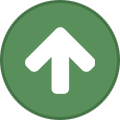










Recommended Comments
Create an account or sign in to comment
You need to be a member in order to leave a comment
Create an account
Sign up for a new account in our community. It's easy!
Register a new accountSign in
Already have an account? Sign in here.
Sign In Now