Yes, you read the title correctly. Here is a little background and all the information you'll need to decode and play lossless Dolby TrueHD with Atmos on a Windows or macOS computer, without the need for HDMI output.
Housekeeping
There are two codecs used with Dolby Atmos content.
Lossy - Dolby Digital Plus
Lossless - Dolby TrueHD
Atmos offers additional height channels to the more traditional 5.1 or 7.1. For example I'm putting together a 7.1.4 Atmos system. 7 main channels, 1 subwoofer, and 4 height channels.
Both DD+ and TrueHD carry the height channels in metadata. This makes the content on Blu-ray Discs appear like plain 7.1, but when decoded, the height channels are filled. It isn't practical to extract the height channels to a separate file, these are available at the time of decoding.
macOS has a built-in Dolby Digital Plus decoder using what's called DD+JOC. This is how Atmos / Spatial Audio content can be played and listened to on a Mac. However, this is the lossy version, not TrueHD lossless.
The only source of lossless Dolby TrueHD Atmos is on Blu-ray Discs.
Why?
Why would someone want to decode and play Dolby TrueHD Atmos content on a computer rather than an AVR or processor? Mainly it's about cost, flexibility, and performance. The cost of a high end processor can set you back $10,000 or much more. The flexibility of a computer based system is endless (for better or worse). With respect to performance, a computer based system can use several types of room correction, 65,000+ taps, upsample to high rate PCM or DSD, and output to high end DACs with interfaces much better than HDMI.
Here We Go
Start by ripping the Dolby TrueHD content from a Blu-ray Disc. To do this, use a Blu-ray drive such as the Archgon BU40N that can also rip UHD 4K Blu-ray Discs (although a firmware adjustment is required to rip UHD).
Ripping the content is done by the MakeMKV application - https://makemkv.com
Here you can see The Beatles Abbey Road Blu-ray. I have the TrueHD Surround 7.1 English track selected to rip. Again, it says 7.1, but the metadata will be used to create a 5.1.2, 7.1.4, 9.1.4 or greater mix.
Once MakeMKV has ripped the track into an MKV file, you'll have both the audio and video together.
I prefer to extract only the audio portion of these tracks, so I use an application called Music Media Helper 6. This app will enable you to extract individual audio tracks in MKA format.
Once you have both MKV and MKA files, you're ready to extract the lossless TrueHD files needed for decoding. Note: if you want to output the MKV or MKA files via HDMI into an AVR with Dolby Atmos decoding, then you don't need to go any further. However, if you want to decode TrueHD on a computer, keep reading.
Install the app named mkvtoolnix and the gui for the app, named MKVCLeaver.
The reason I have both a single MKV file and individual MKA files is because I want a single track (for listening to the entire album) and separate tracks for picking and choosing.
Open MKVCleaver, then select the MKV file from within the app. Once open, select the audio track you wish. Here you can see I've selected what says MLP FBA 16-ch... on Abbey Road. Then click extract. This will extract the entire track into a TrueHD file with the TrueHD file extension.
If you want individual files, open all the MKA files with MKVCLeaver, and select the Audio Track like I've done in this screenshot, and click extract. This will give you individual TrueHD files.
Once you have your TrueHD files extracted, change the file extension from .truehd to .mlp. Now you have files ready to decode from 7.1 to 7.1.4 or more, and 100% lossless.
Where The Rubber Meets The Road
Now for the good part. Purchase a license for the Dolby Media Encoder ($400 /yr). The Dolby Media Encoder comes with the Dolby Reference Player. The Dolby Reference Player is the app that's needed. Note: the Media Encoder is what's licensed for $400 per year, but only the Reference Player is what we need. The Reference Player will continue to work after one's Media Encoder license has expired, but updates will not be available.
You can purchase the Dolby media Encoder here.
Install the Reference Player on either macOS or Windows. I have it working on macOS 12.3 and Windows 11.
Open the Dolby Reference Player and change the settings to match your audio needs. I disable Dynamic Range Control, set the presentation to 16 channels, speaker layout to 7.1.4, and audio device to my Merging Technologies Anubis. Then open one of the ripped MLP files and extracted earlier, and enjoy the glorious lossless Dolby TrueHD with Atmos content.
HDMI output isn't required because the audio is already decoded into PCM.
Here is a screenshot of me playing The Beatle Abbey Road. You can see the 7 main channels, 1 LFE subwoofer, and 4 height channels, all with content.
Wrap Up
This was the quick and dirty how-to. There are many more items to cover, such as room correction and issues that may pop up with different audio interfaces. Right now, I can send audio from the Dolby Reference Player to HQPlayer for room correction and upsampling, then out to my Merging Technologies Anubis for playback. The decoding is all done by the Reference Player. Regular 12 channels of PCM is delivered to HQPlayer, so I can do whatever DSP I need. I also send Apple Music Atmos / Spatial Audio content through the same digital signal processing.
I want to thank @El Guapo for helping me with this project. Without his input, I'd still be trying to figure this out.






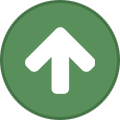










Recommended Comments
Create an account or sign in to comment
You need to be a member in order to leave a comment
Create an account
Sign up for a new account in our community. It's easy!
Register a new accountSign in
Already have an account? Sign in here.
Sign In Now