Remote Control Part VII: Logitech's Harmony Smart Control physical remote, keyboard, and iOS app
I'm playing with a new remote control setup, the Logitech Harmony Smart Control system.
I initially purchased the system with the physical remote:
![]()
It lists for $130, but Logitech periodically drops the price to $99, so it is worth holding out (as I did) until the next time it goes on sale.
You can also buy it with an integrated keyboard/scrollpad instead:

This lists for $150. I have not seen it go on sale.
I hated having to make the choice, but now Logitech has answered the pleas of its customers, and you can buy the keyboard or physical remote as an add-on, so you can have both. I just ordered the Keyboard add-on.
The fatal flaw with the other iOS-app remote solutions is that nobody in your family, other than you, wants to use an iOS device as a remote control. Sure, it is great to be able to do so, but it is not so great to be obligated to do so, especially if all you want to do is turn the volume down while watching TV, or change a channel. A physical remote is much easier and quicker to deal with, and you always know which couch cushion it lives in. As far as I am aware, Logitech is the first company to figure this out.
Another nice feature of the physical remote is that it is an RF remote, not IR. The hub is both IR and Bluetooth, and is a wireless IP/RF bridge. This avoids the most frequent remote control user-error in our household. Typically, an activity is a whole string of IR commands punctuated by pauses, sometimes of several seconds, while your TV turns on, your AVR turns on, etc. If the user doesn't point the standard IR-based Harmony Remote at the AV components for 15 seconds, something goes wrong, and then you get the blame and a bunch of bitter sarcasm delivered with a British accent from a typically incompetent user (who has PhD and is very technically competent working with pathogenic viruses, but can't seem to handle the subtle and demanding complexities of pushing a button on a remote control. I digress ...).
Anyhoo, this appears to have solved the problem, and is a nice minimalistic physical remote that works in an integrated manner with all the iOS devices that have the remote control software installed.
I look forward to the delivery of the keyboard add-on. It is supposed to work with my mac mini, Apple TV, and whatever other device I might need to pair it with via Bluetooth or two accompanying USB receivers. I'll post again when I have it in hand.
Initial Set-up of the iOS remote:
Setting up the Harmony Smart works pretty much the same as for any other Harmony remote. The easiest way to do this is on your computer, using their web-based software (which now runs as a pseudo-stand-alone application). The set-up application allowed me to clone my Harmony 650 remote settings, so I didn't have to start from scratch. (Note that it will faithfully clone and propagate any mistakes you made previously, so double-check your settings and tweak them.) You add in all your devices (in my case TV, AVR, DVD player, Apple TV, Mac Mini computer, Peachtree Nova (integrated DAC/pre/Amp), Wii U, and the Comcast cable box I love to hate), as well as my Philips Hue lights, and then create a set of activities, up to six of which can be mapped into the three activities buttons on the physical remote (one short-press and one long-press for each). There is no limit to how many activities you can have on the iOS remote.
In what follows, I will show some screenshots from my iPad mini to give you an idea for how this looks and works, using my "Listen to Music" activity as an example. This uses my Mac Mini and Peachtree Nova as "devices". The Apple remote control should be self-evident; the other buttons are for the Nova.
First, the iOS software searches for, and finds, my Harmony Smart base station (I've already set it up, so I'll just click on the "Connect" button):

I am then presented with a menu of the activities I have created. (Note that I have used customized icons. The aspect ratio isn't preserved, so my 2012 mini appears to have gained some weight).

Now I will start the "Listen to Music" activity by tapping on the appropriate icon. When I do, it opens up to the menu that I customized. (I can add or delete buttons, so I can make sure I have the functions I need the most where I want them, and I can get rid of buttons I will never use.)
Here is my "Listen to Music" remote, which is a combination of Apple and Nova buttons:

That little light bulb at the top enables me to program Hue Lights settings to go with the activities.
If I tap on the little hand icon with the index finger extended, it gives me a simulated touch pad on the iPad:

I can turn the volume down by swiping down, and turn it up by swiping up. You can customize the gestures, but so far I haven't even had time to play with the defaults.
Tapping the info button (i) shows you the various one- and two-fingered gestures, in case you don't have a photographic memory. In practice, all I use so far is volume control and tap to pause/play.












6 Comments
Recommended Comments